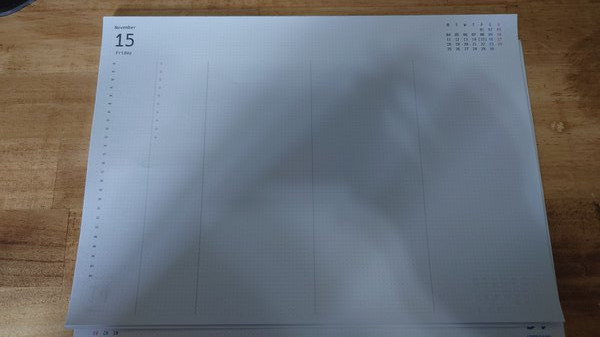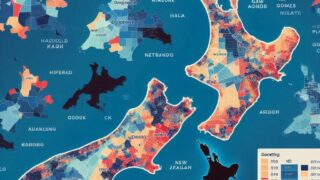こんにちは、とのっちょです。
ちょっとは技術者らしいアウトプットもしないとなので、軽くやってみます。Dockerはなかなか手が出ないでずっと少し触る程度だったのですが、いい加減逃げ回っててもキャリア的に首がしまってくるので、プライベートで少しいじってみようと思います。
そもそもDockerってどうやって使うものなの?
今どきITやっててDockerの名前を知らないほうがレアかもしれません。私も名前くらいは知っています。
要は仮想のPC的なもの(ここでの理解で書いている)をローカルに構築して便利に使いましょう、ということなのもわかっています。
Virtualboxなんかだと、GUIから仮想PCを作ってそこにOS入れて、みたいな流れなんですが、Dockerはコンテナというものを立ち上げてその中にOSだとかが入っているイメージなので、だいぶ違いますし技術的にもだいぶ違います。
じゃぁDockerってどうやって使えばいいの?というところをまずは書いてみようと思います。
Dockerの実行単位はコンテナ
DockerではDBサーバーとかアプリケーションサーバーとかそういったものを動かすものをコンテナ、といい、コンテナはイメージという形式で配布されています。
じゃぁ、イメージを取り込んでコンテナを起動してみます。DockerをインストールしたあとでHello worldしてみるとインストールに成功したかまでわかります。
> docker pull hello-world
Using default tag: latest
latest: Pulling from library/hello-world
c1ec31eb5944: Pull complete
Digest: sha256:91fb4b041da273d5a3273b6d587d62d518300a6ad268b28628f74997b93171b2
Status: Downloaded newer image for hello-world:latest
docker.io/library/hello-world:latest
> docker run hello-world
Hello from Docker!
This message shows that your installation appears to be working correctly.
To generate this message, Docker took the following steps:
1. The Docker client contacted the Docker daemon.
2. The Docker daemon pulled the "hello-world" image from the Docker Hub.
(amd64)
3. The Docker daemon created a new container from that image which runs the
executable that produces the output you are currently reading.
4. The Docker daemon streamed that output to the Docker client, which sent it
to your terminal.
To try something more ambitious, you can run an Ubuntu container with:
$ docker run -it ubuntu bash
Share images, automate workflows, and more with a free Docker ID:
https://hub.docker.com/
For more examples and ideas, visit:
https://docs.docker.com/get-started/こんな感じなのでインストール自体は成功したようです。「Hello from Docker!」が出るかどうかのようですね。
では、hello worldにかかれていた以下のコマンドを試してみましょう。
> docker run -it ubuntu bash root@897cd8afdc01:/# uname -r 6.8.0-45-generic root@897cd8afdc01:/# cat /etc/os-release PRETTY_NAME="Ubuntu 24.04.1 LTS" NAME="Ubuntu" VERSION_ID="24.04" VERSION="24.04.1 LTS (Noble Numbat)" VERSION_CODENAME=noble ID=ubuntu ID_LIKE=debian HOME_URL="https://www.ubuntu.com/" SUPPORT_URL="https://help.ubuntu.com/" BUG_REPORT_URL="https://bugs.launchpad.net/ubuntu/" PRIVACY_POLICY_URL="https://www.ubuntu.com/legal/terms-and-policies/privacy-policy" UBUNTU_CODENAME=noble LOGO=ubuntu-logo
一瞬でコンテナが起動してUbuntuにログインできました。バージョンを確認したところ、24.04でした。これはイメージを事前にインポートしていたので早かったのでしょう。
DBサーバーを立ち上げてみる
ここまでは、イメージからコンテナを起動するだけなのですが、じゃぁ、Webサーバーを起動してみましょう。
https://hub.docker.com/_/mysql
イメージを読み込みます。
> docker pull mysql Using default tag: latest latest: Pulling from library/mysql eba3c26198b7: Pull complete fc6c33853069: Pull complete f1fa3ee22bea: Pull complete 5b8b24615ae8: Pull complete cded0449fb1a: Pull complete 095378692b4a: Pull complete 110d87e5d2a3: Pull complete bd1dbbbda514: Pull complete 982f92841ea3: Pull complete de34c1fda3aa: Pull complete Digest: sha256:92dc869678019f65d761155dacac660a904f6245bfe1b7997da0a73b2bfc68c9 Status: Downloaded newer image for mysql:latest docker.io/library/mysql:latest
起動してみます
docker run --name tonoccho-mysql -e MYSQL_ROOT_PASSWORD=******** -d mysql:9.0.1 Unable to find image 'mysql:9.0.1' locally 9.0.1: Pulling from library/mysql Digest: sha256:92dc869678019f65d761155dacac660a904f6245bfe1b7997da0a73b2bfc68c9 Status: Downloaded newer image for mysql:9.0.1 1ff0177f464257cd23f7162f4228270613716d341f228a8d09bccebde89b138d
起動したのでコンテナにログインして、MySQLクライアントで接続してみます。
docker exec -it tonoccho-mysql bash bash-5.1# mysql -uroot -p******** mysql: [Warning] Using a password on the command line interface can be insecure. Welcome to the MySQL monitor. Commands end with ; or \g. Your MySQL connection id is 9 Server version: 9.0.1 MySQL Community Server - GPL Copyright (c) 2000, 2024, Oracle and/or its affiliates. Oracle is a registered trademark of Oracle Corporation and/or its affiliates. Other names may be trademarks of their respective owners. Type 'help;' or '\h' for help. Type '\c' to clear the current input statement. mysql> show databases; +--------------------+ | Database | +--------------------+ | information_schema | | mysql | | performance_schema | | sys | +--------------------+ 4 rows in set (0.01 sec) mysql>
こんな感じでMySQLに接続することができました。
まとめ
こんな感じでDockerの最初の一歩をやってみました。年のせいか疲れてきたのでこの辺で終わりにします。